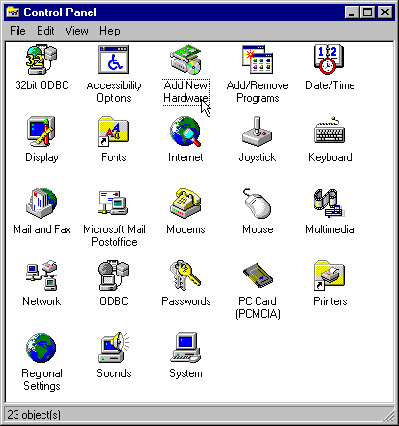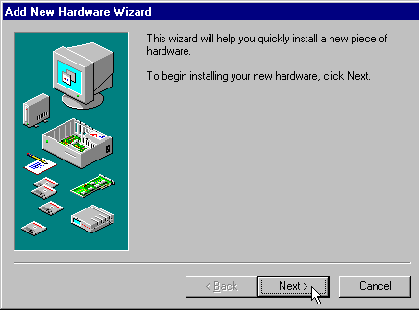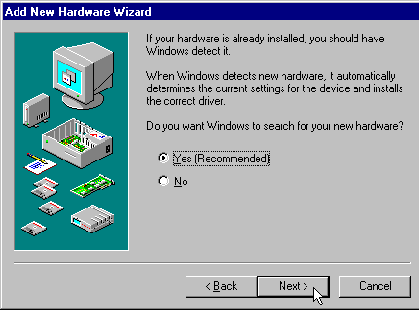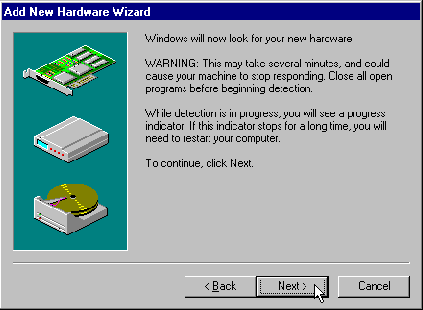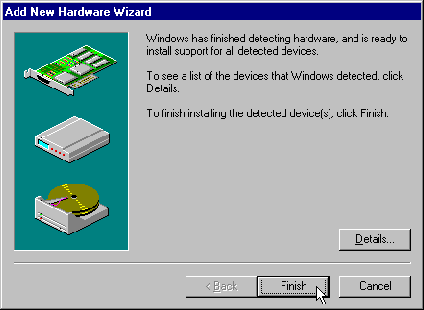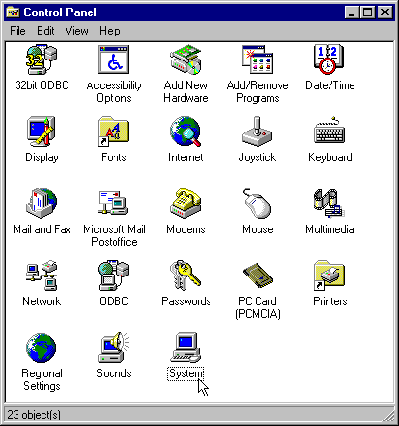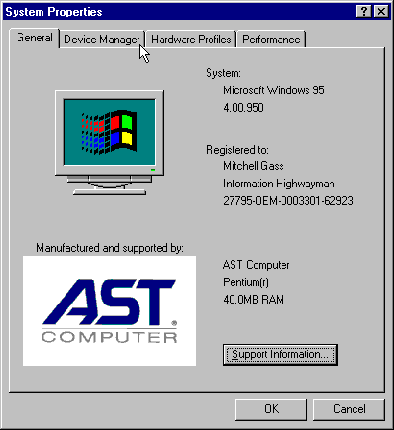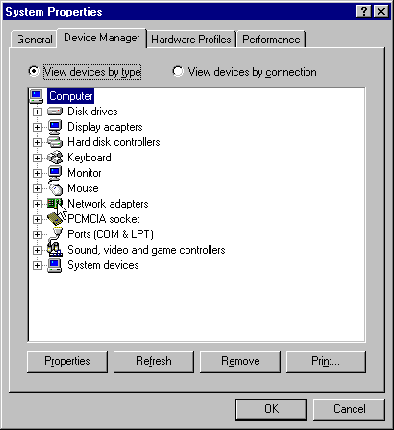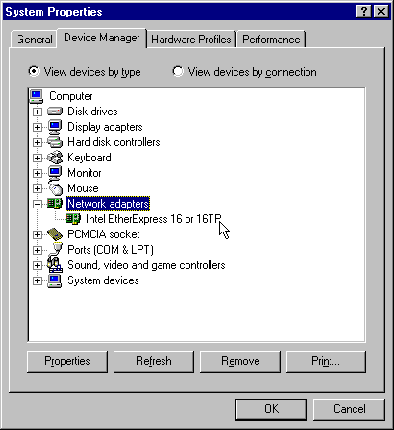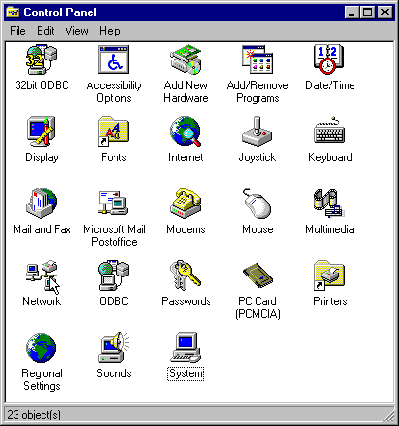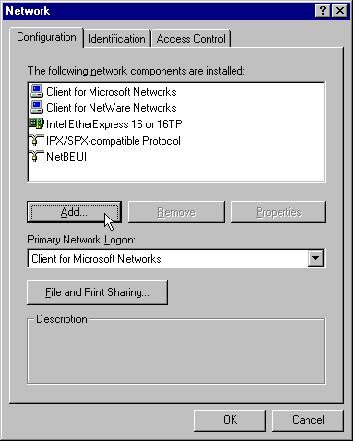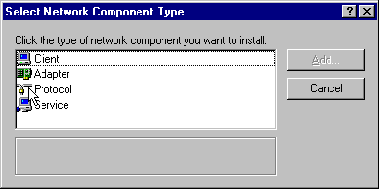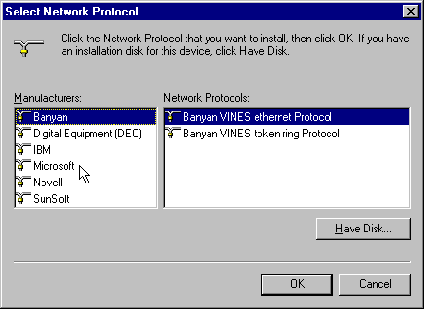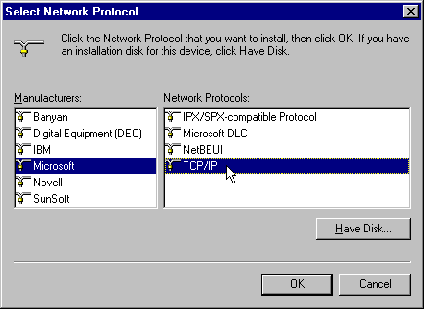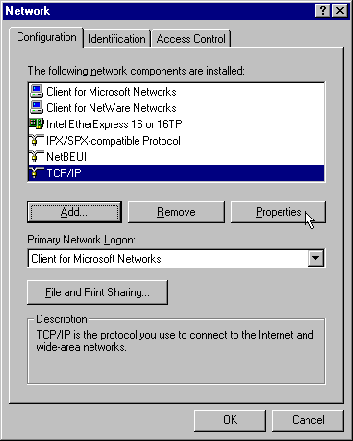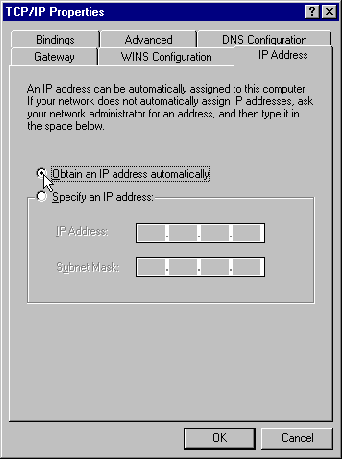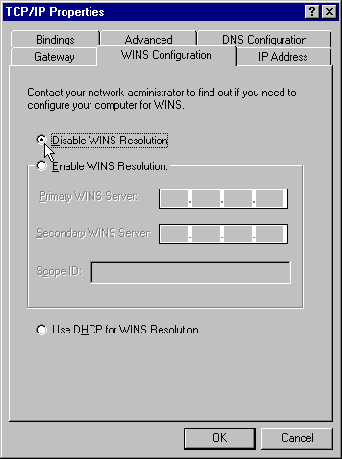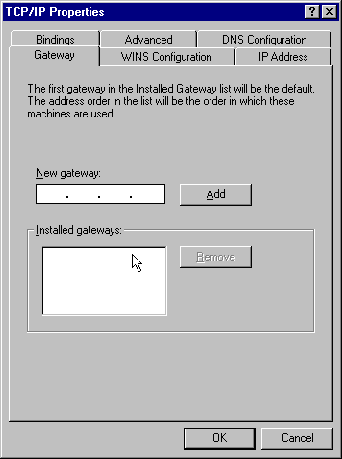Configuring TCP/IP with
Windows 95 Plug and Play
What Is TCP/IP?
Transmission Control Protocol/Internet Protocol (TCP/IP)
is a set of communication standards for computers connected to a network.
These standards are used for the Internet and for other networks (including
intranets) that take advantage of these standards and the many programs
that are designed to use them.
In most cases, your network service provider gives
you the necessary settings for connecting to a TCP/IP network, and you
can simply enter the settings as described in the following sections.
What Is Plug and Play?
Plug and Play is a feature of the Microsoft Windows
95 operating system that makes it easier to add hardware components to
a computer. Windows 95 detects when a hardware component that supports
Plug and Play is added and automatically configures the necessary drivers.
The Pipeline 25-Px can support Plug and Play. If
you are using Windows 95, connecting to a remote site is simple: you configure
the Pipeline 25-Px for the site and then use a program that connects to
the site. Windows 95 and the Pipeline take care of the rest.
Installing and configuring your Ethernet card
Before you can configure TCP/IP, you first install
and configure the Ethernet network interface card you'll use to connect
your computer to the Pipeline 25-Px.
Note: If your computer already has a properly
configured Ethernet card, skip to Adding TCP/IP
support.
- Follow the directions provided by the manufacturer for installing the
Ethernet card.
You insert the card into a card slot inside your
computer's case or, for "credit card" Ethernet cards used in
portable computers, into a PCMCIA (PC card) slot.
- From the Start menu, choose Settings-->Control Panel.
The Control Panel appears.
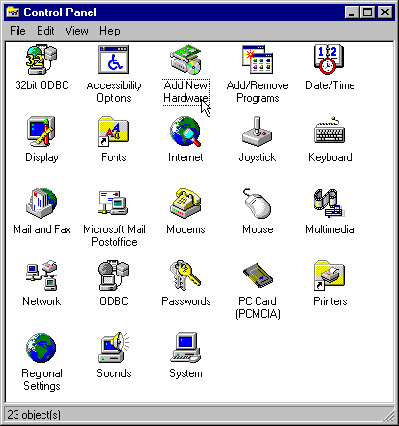
- Double-click the Add New Hardware icon.
The Add New Hardware Wizard appears.
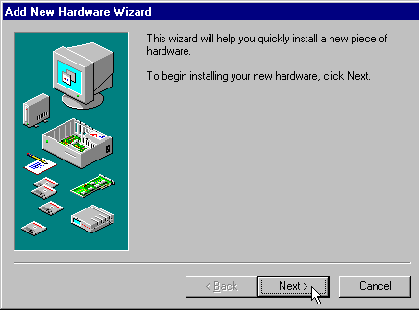
- Click Next.
You're next asked if you want to search for new hardware.
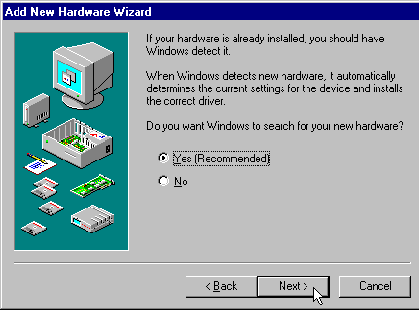
- If your Ethernet card supports Windows 95 Plug and Play, select Yes.
If it does support Plug and Play, it will be detected
and configured for you automatically. If not, see the installation instructions
provided with your card.
- Click Next.
You next receive this warning.
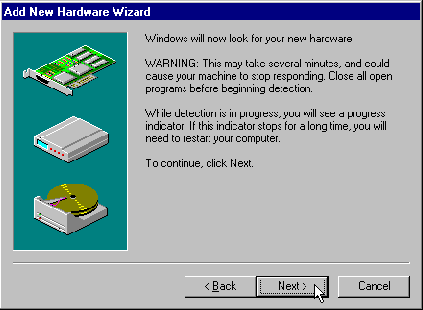
- Click Next.
The results of the detection process are then displayed.
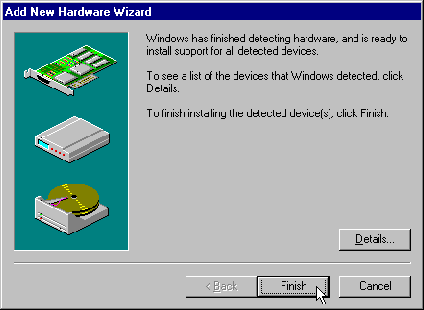
- If the card was detected, click Finish.
- When the installation process is complete, restart the computer.
Confirming the card installation
To confirm that the installation was successful,
follow these steps:
- If the Control Panel isn't already open, choose Settings-->Control
Panel from the Start menu.
The Control Panel appears.
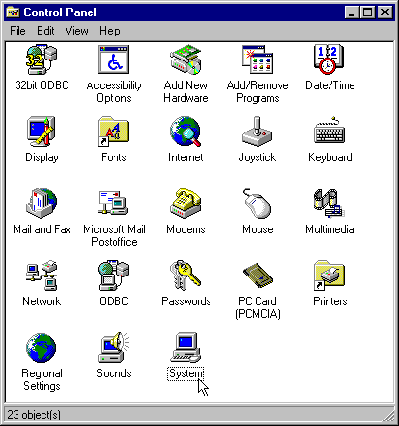
- In the Control Panel, double-click the System icon.
The System Properties window appears.
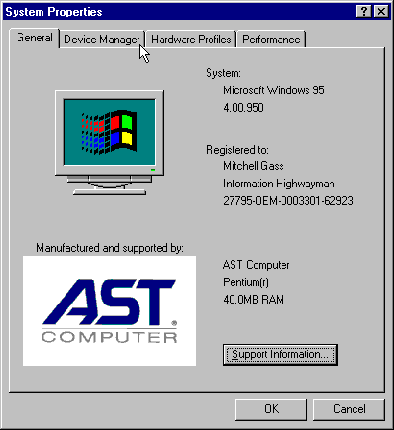
- Click the Device Manager tab.
A list of device types appears.
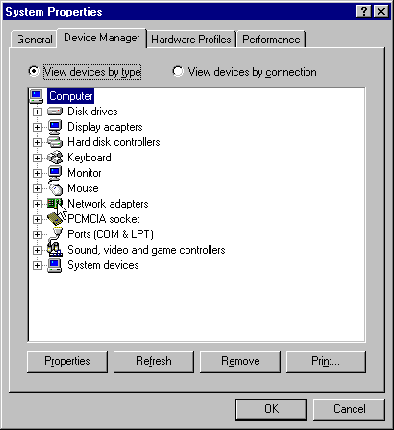
- Make sure the View Devices by Type button is selected.
- Double-click the Network Adapters icon.
The network card you just installed should appear.
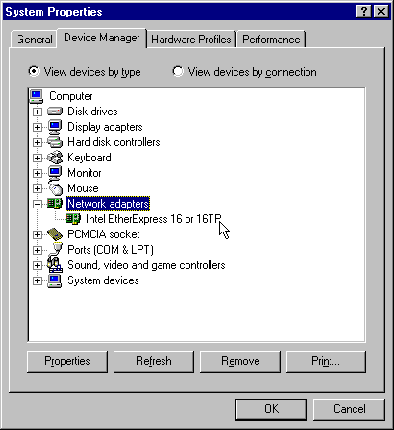
Adding TCP/IP support
For Plug and Play to work, there must be TCP/IP
support for your network card. To add the TCP/IP component, follow these
steps:
- If the Control Panel isn't already open, choose Settings-->Control
Panel from the Start menu.
The Control Panel appears.
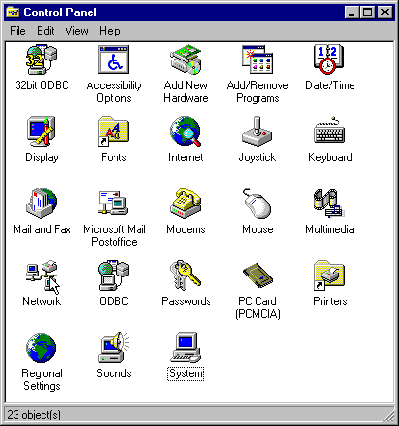
- Double-click the Network icon.
The Network window appears.
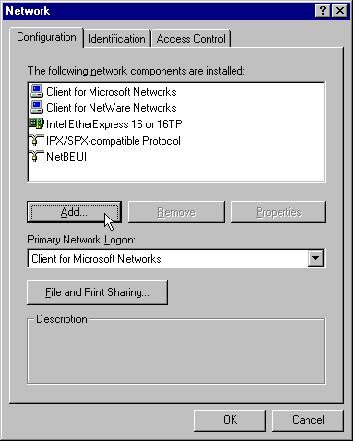
Note: If TCP/IP appears in the list of network
components, the TCP/IP component has already been installed. However, if
the component has been configured for another network connection, such
as connection to another Internet service provider, you must reset its
properties to their default values for Plug and Play to work. Skip now
to Checking the properties of the TCP/IP component
to check the properties of the TCP/IP component and make any changes that
are necessary.
- Click Add.
The Select Network Component Type window appears.
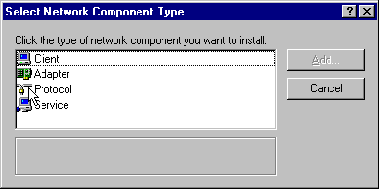
- Click Protocol and then click Add.
The Select Network Protocol window appears.
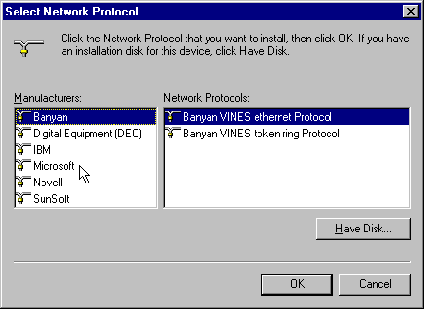
- Click Microsoft.

- From the list of network protocols at the right of the window, click
TCP/IP.
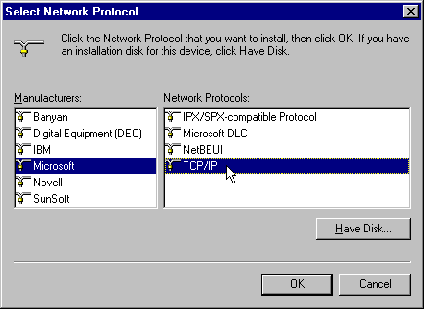
- Click the OK button in the Select Network Protocol dialog box.
- Click the OK button in the Network control panel.
- In the dialog box that appears, click the Restart button.
Checking the properties of the TCP/IP component
If you're certain that the TCP/IP component was
never before installed on your computer, skip now to Configuring
the Pipeline 25-Px. If the TCP/IP component has ever been installed,
even if it was later removed, you need to make sure that all the
properties of the component have their default values. If any of the values
are different from the default values, Plug and Play might not work.
To check the values, follow these steps:
- Choose Settings-->Control Panel from the Start menu.
The Control Panel appears.
- Double-click the Network icon.
The Network window appears.
- In the list of network components in the Network window, click TCP/IP.
- Click Properties.
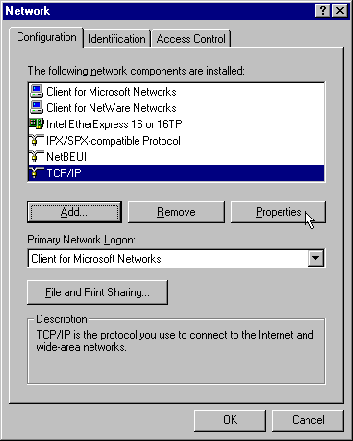
The TCP/IP Properties window appears.
- If the IP Address tab isn't shown, click it.
- In the IP Address tab, select the Obtain an IP Address Automatically
button if it isn't already selected.
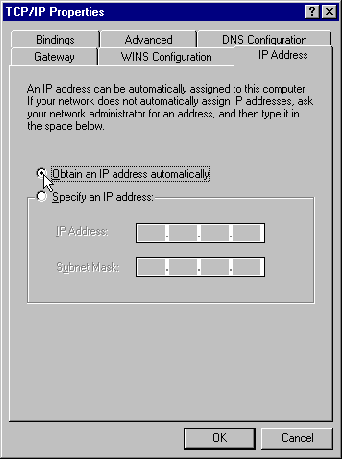
- Click the WINS Configuration tab.
- In the WINS Configuration tab, select the Disable WINS Resolution button
if it isn't already selected.
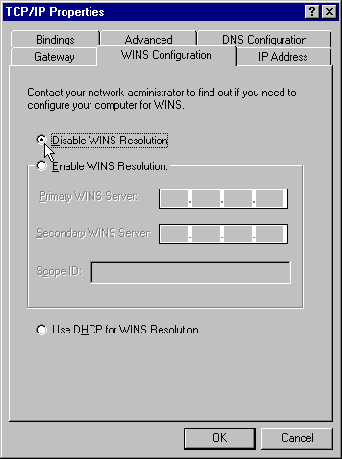
- Click the Gateway tab.
- In the Gateway tab, make sure the Installed Gateways box is empty.
If there are any gateways in the list, click each gateway and then click
the Remove button.
When you're done, the Installed Gateways box should
be empty:
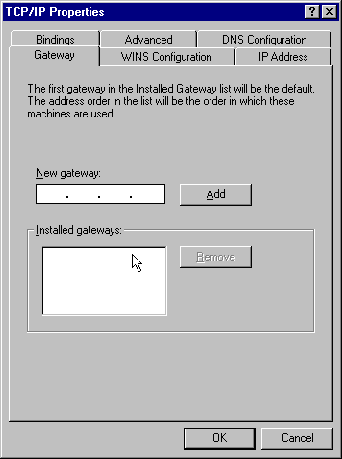
- Click the DNS Configuration tab.
- In the DNS Configuration tab, select the Disable DNS button if it isn't
already selected.

You can ignore the properties in the Advanced and
Bindings tabs. These properties do not affect Plug and Play.
Configuring the Pipeline 25-Px
For Plug and Play to work, you must enter the following
settings for the Pipeline 25-Px. For more information, see the
online help for these settings.
- Set Name to the name for your Pipeline 25-Px given to you by your network
service provider.
For example, the name to use for the Microsoft Network
(MSN) is
MSN/yourMemberID
in which you replace
yourMemberID
with your Microsoft Network member ID.
- Set Number A to the first telephone number for your ISDN telephone
line.
- Set Number B to the second phone number on your ISDN telephone line.
- Set SPID A to the first SPID for your ISDN telephone line.
- Set SPID B to the second SPID for your ISDN telephone line.
- Set Switch Type to the type of service for your ISDN telephone line.
To connect to the Microsoft Network, this must be
NI-1.
- Set Authentication Method to CHAP.
- Set Password to your password for connecting to the network.
- Use the default value for IP Address (181.100.100.99/16).
- Set Dial Number to the access number for the network.
- Set Secondary Dial Number to a second, backup access number for the
network if your network service provider gave you one.
- Use the default value for Data Usage (A + B).
- Use the default values for Phone 1 Usage (A), Phone 2 Usage (B), and
Phone Number Binding (unchecked).
These settings make it possible to use standard
telephones, fax machines, or other telephone devices with your Pipeline
25-Px. For more information about these settings, see ???heff
- Set Data Service to the type of ISDN data service for your area.
This is most often 64K, but it may be 56K in some
areas.
- Set Link Compression to the type of compression, if any, supported
by both your Pipeline 25-Px and your network service provider.
For example, if your Pipeline 25-Px includes the
Compression option and your network service provider supports STAC data
compression (as does the Microsoft Network), set this to STAC.
- Use the default value for Idle Timeout (120).
If your ISDN line is idle for this number of seconds,
the connection to the network is automatically terminated. You can provide
a larger or smaller value. If you do not want calls disconnected automatically,
set this to 0.
- Set Maximum Channel Count to 2.
If your ISDN service includes only one B channel,
set this to 1.
- Make sure that Plug and Play is checked.
- Click Update.
Running the network software
Once you've configured the Pipeline 25-Px as described
in the previous section, you simply run the software you use to connect
to the network. When you do, Windows 95 automatically configures the necessary
drivers. For example, here's what you do to run the Microsoft Network access
software included with Windows 95:
- Get an ISDN access number for connecting to the Microsoft Network.
These telephone numbers change frequently, and not
all numbers accept ISDN connections. Make sure you have a current number.
- Open the Pipeline Console and set Dial Number to the access number for the
network.
- Select the Microsoft Network icon on the desktop and click the right
mouse button.
- Choose Properties from the pop-up menu.
- Click the Connection Settings button.
The Connection Settings dialog box appears.
- Click the Connect Using My Local Area Network button.
- Click the Properties button.
The LAN Connections Setting dialog box appears.
- Make sure that the Use MSN Access Server button is not selected.
- Click the OK button in the LAN Connections Setting dialog box.
- Click the OK button in the Connection Settings dialog box.
- Double-click the Microsoft Network icon.
You're then connected to the Microsoft Network.