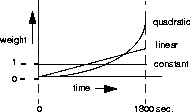
Usage: Click the Help button at any time to get online help for the settings in the current tab.
This opens a World Wide Browser, such as Netscape Navigator or Internet Explorer, and displays information about the settings.
To close the help display, close the browser as you would any other program. For example, in Windows 95, click the X button at the upper right of the window or choose Exit from the File menu.
With some browsers, a new window will open each time you click the Help button. If this happens, simply close each window when you're done with it.
Finding setting descriptions: At the beginning of each help window is a table of contents for the window. To go information about a particular setting, click the hyperlink (the underlined text in most browsers) for that setting in the contents. To return to the contents, use the control in your browser for going back, such as the Back button in Netscape Navigator or Internet Explorer 3.0.
Update
Description: Sends configuration settings to the Pipeline.
Usage: Click this button to send the settings shown in the Java-Based Pipeline Configurator to the Pipeline.
These new settings replace the previous settings in the Pipeline. You can use this button at any time; you do not have to enter values for all settings before updating the Pipeline.
Save As
Description: Saves configuration settings in a file.
Usage: Click this to save the settings shown in the Java-Based Pipeline Configurator in a file on your computer.
You then use your operating system's facility for specifying a name and location for the file, such as the Save To dialog box in Windows 95.
You can later open a file in which you've saved settings by clicking the Open a Configuration File button in the first window that appears when you run the Java-Based Pipeline Configurator.
You can use this button at any time; you do not have to enter values for all settings before saving settings.
Open Monitor
Description: Opens the Pipeline Monitor, a program for monitoring the status of the Pipeline unit as well as making and disconnecting ISDN connections manually. You can also use it to view the current status of the ISDN line as well as events that occur during Pipeline operation. For more information about the Pipeline Monitor, see Using the Pipeline Monitor.
Usage: Click this to open the Pipeline Monitor.
When you click the Connections tab, a list of current connection profiles, if any, appears. To select a profile, click it. There are also three buttons on the display:
Click this to create a new connection profile. This displays the Edit Settings window, which contains the settings for the profile.
Click this to change settings for the selected profile. This opens the Edit Connections window. This displays the Edit Settings window, which contains the settings for the profile.
Click this to delete the selected profile.
Usage: Enter the name or MAC address of the remote device.
You can enter up to 31 characters.
The value you specify is case sensitive, and must exactly match the name of the remote device. If you are not sure about the exact name, contact the administrator of the remote network.
Dependencies: Keep this additional information in mind:
Usage: When the box is checked, the profile is available for use.
Dependencies: Keep this additional information in mind:
Description:
This checkbox enables or disables protocol-independent bridging for a call. If you disable bridging, you must enable routing by checking Enable IP Routing or Enable IPX Routing in the Protocols tab.
You must enable bridging or routing, or both.
You must enable bridging or routing, or both.
Usage: Choose one of the following:
The Switched setting is the default.
You must use the Group setting to specify which channels are in the connection.
Typically, the switched channels are dialed when the Pipeline receives a packet whose destination is the unit at the remote end of the Nailed/MPP connection. The packet initiating the switched call must come from the caller side of the connection.
If a channel in a call fails for any reason, and the total number of channels in the Nailed/MPP connection falls below the value of the Min Channels setting (displayed when you click the Bandwidth button), the Pipeline tries to add a switched channel to bring the connection back up to the minimum.
If a failed channel is in the group specified by the Group setting, that channel is replaced with a switched channel, even if the call is online with more than the minimum number of channels. Failed nailed-up channels are replaced by switched channels, regardless of the Min Channels setting.
A permanent switched connection is an outbound call that attempts to remain up at all times. If the unit or central switch resets, or if the link is terminated, the permanent switched connection attempts to restore the link at ten-second intervals.
Use this setting if your telephone company charges for each incoming and outgoing connection attempt, but does not charge for connection time on local calls. Ascend's regular bandwidth-on-demand feature conserves connection time but causes many connection attempts. A permanent switched connection performs the opposite function--it conserves connection attempts but causes a long connection time.
For the answering device at the remote end of the permanent switched connection, you should configure the Connection Profile to answer calls but not originate them. If the remote device initiates a call, the Pipeline simply does not answer it. This situation could result in repeated charges for calls that have no purpose. To keep the remote device from originating calls, set Dial In/Out to Dial In Only for that device.
Usage: Enter a number between 0 and 65535. If you specify 0 (zero), Pipeline does not enforce a limit; an idle connection stays open indefinitely.
The default setting is 120 seconds.
Dependencies: Keep this additional information in mind:
To make a 64 Kbps data connection, all the telephone companies used for the connection must provide 64 Kbps service. If any of them provide only 56 Kbps service, you must specify a 56 Kbps connection.
In a few cases, it is necessary to use a voice connection to carry digital data. This technique, known as Data over Voice (DOV), also can be used when voice calls are less expensive than data calls.
Usage: Choose one of the following:
Note: Although 56KR service carries data at the same rate as 56K service, 56KR and 56K are different types of service. If the network to which you're connecting requires 56KR service, Link Type must be set to 56KR.
Dependencies: Keep this additional information in mind:
Compression
Description:
This setting turns data compression on or off for a PPP link.
This turns on Microsoft LZS Coherency Compression for Windows95, a proprietary compression scheme for Windows 95 only (not for Windows NT).
Usage: Click the Data Filter button. In the window that appears, select a data filter and then click OK.
If you choose None, the Pipeline forwards all data packets. None is the default.
Dependencies:
Keep this additional information in mind:
Usage: Enter a number between 1 and 3.
Example: If Call Type is Nailed/MPP in a Connection Profile, the setting 3 assigns one nailed-up group to the profile.
Dependencies: Keep this additional information in mind:
Usage: Choose one of the following:
Usage: Choose one of the following:
MP+ consists of two components: a low-level channel identification, error monitoring, and error recovery mechanism, and a session management level for supporting bandwidth modifications and diagnostics. MP+ enables the Pipeline to perform Dynamic Bandwidth Allocation (DBA)-that is, MP+ enables the Pipeline to add or remove channels without disconnecting a link as the need for bandwidth increases or decreases.
Both the dialing side and the answering side of the link must support MP+. If only one side supports MP+, the connection then tries to use MP. If that fails, the connection uses standard single-channel PPP. Note that neither MP nor PPP support DBA.
For this setting to work, both the dialing side and the answering side of the link must support PPP.
From the viewpoint of the Pipeline, a frame relay switch is an endpoint for all DLCIs (Data Link Connection Indicators) connecting to it. A DLCI identifies a Connection Profile as a logical link. The frame relay switch connects the endpoints of the DLCIs to each other to make a virtual permanent circuit to which users can connect. The circuit acts like a wire between two endpoints with a fixed maximum bandwidth.
Usage: The default setting is 1524; you should accept this default unless the device at the remote end of the link cannot support it.
If the administrator of the remote network specifies that you must change this value, enter a number between 1 and 1524.
Dependencies: Keep this additional information in mind:
Usage: Enter the password.
You can enter up to 20 characters; the password is case sensitive. Leave the field blank if the remote end does not require a password.
Dependencies: Keep this additional information in mind:
When you enable the callback feature, the Pipeline hangs up after receiving an incoming call that matches the one specified in the Connection Profile. The Pipeline then calls back the device at the remote end of the link using the Number setting specified in the Connection Profile.
You can use this setting to tighten security, as it ensures that the Pipeline always makes a connection with a known destination.
Usage: Check this to enable the callback feature.
By default, this is not checked.
Dependencies: Keep this additional information in mind:
LQM is a feature that enables the Pipeline to monitor the quality of a link. LQM counts the number of packets sent across the link and periodically asks the remote end how many packets it has received. Discrepancies are evidence of packet loss and indicate link quality problems.
LQM causes the generation of periodic link quality reports. Both ends of the link exchange these reports.
Usage:
Usage: Enter a number between 0 and 600. The default is 600.
Dependencies: Keep this additional information in mind:
Usage: Enter a number between 0 and 600. The default is 600.
Dependencies: Keep this additional information in mind:
Usage: Enter the calling party's phone number. You can enter up to 20 characters.
Usage: Enter the number to be used for Called Number authentication.
Example: 5551234
Dial-Out settings
Number
Description:
The Number setting specifies the phone number the Pipeline dials to reach the remote network. 1234567890()[]!z-*#|
Dial On Broadcast
Description:
This setting specifies whether broadcast packets initiate dialing.
Bill-to Number
Description: This setting specifies a billing number for charges incurred on the line. If you do not enter a billing number, the telephone company bills charges the telephone number assigned to the line.
Your carrier determines the billing number, and uses it to sort your bill. If you have several departments, and each department has its own Bill-to Number, your carrier can separate and tally each department's usage.
Usage: Enter the telephone number to be billed. You can specify up to ten characters, and you must limit those characters to the following:
1234567890()[]!z-*# |Dependencies: Bill-to Number for outgoing calls on an ISDN BRI line applies only to installations in Australia.
Usage: Choose one of the following:
If you choose PAP, the Pipeline requests this protocol for authentication. The remote device must support PAP.
Note that if you choose this setting, the Pipeline requests PAP authentication but will use CHAP authentication if the called unit requires CHAP. Choose this setting for non-token card authentication if you would allow sending your password unencrypted.
Note that if you choose this setting, the Pipeline will not bring up the connection using PAP. Choose this setting for non-token card authentication if you do not wish to send your password unencrypted; that is, if you do not wish to be authenticated through PAP.
RADIUS (Remote Authentication Dial In User Service) is a protocol by which users can have access to secure networks through a centrally managed server. You can store virtually all Connection Profile information on the RADIUS server in a flat ASCII database.
Note: If MPP Password and Ascend-Receive-Secret do not match, it does not prevent the initial connection from succeeding, but the Pipeline cannot extend an MP+ call beyond a single channel.
This begins authentication using a hand-held security card, and fills a token cache set up for you on the RADIUS server at the remote site. It requires the following:
Usage: Enter a password. You can enter up to 20 characters; the password is case sensitive. The default is null.
Dependencies: Keep this additional information in mind:
Usage: Enter a password. This password must match the one set up for your Pipeline in the RADIUS users file on the NAS (Network Access Server).
Dependencies: MPP Password applies only to outgoing MP+ calls in which the Authentication setting is PAP-Token-CHAP.
However, if the connection is already online over nailed-up channels, which end should dial to add switched channels? The only way to determine who calls (and therefore who is billed for the call) is by using this setting.
Usage:
Usage: If checked, the Pipeline expects the connection to terminate and result in a call-back from the far-end device. Check this when the remote device requires callback security. This prevents problems that arise when Caller ID is required for the device that is expected to callback. If a call fails for any reason, regardless of whether or not the called machine requires Caller ID and is attempting a callback, the call initiator will still have to wait 90 seconds before attempting the call the same number again if this setting is checked.
If this setting is unchecked, the Pipeline does not expect call-back for this connection.
This is unchecked by default.
Call Placement Filter
Description:
This setting lets you specify a Call Placement Filter to plug into a Connection Profile.
Frame Relay is an HDLC-based packet protocol that enables you to send data to a destination using one or more frame relay switches within a private network or a public carrier's network. HDLC stands for High Level Data Link Control.
From the viewpoint of the Pipeline, a frame relay switch is an endpoint for all DLCIs (Data Link Connection Indicators) connecting to it. A DLCI identifies a Connection Profile as a logical link. The frame relay switch connects the endpoints of the DLCIs to each other to make a virtual permanent circuit to which users can connect. The circuit acts like a wire between two endpoints with a fixed maximum bandwidth.
Usage: Enter a number between 16 and 991. The default is 16. Ask your frame relay network administrator for the value you should enter.
Dependencies: Keep this additional information in mind:
Usage: Enter the IP address of a remote station or router.
An IP address consists of four numbers between 0 and 255, separated by periods.
The default setting is 0.0.0.0; an answering Connection Profile with this setting matches all incoming IP addresses.
Example:
200.207.23.101
Dependencies: Keep this additional information in mind:
Usage:
This is unchecked by default.
The Private Address setting does not apply (Private Address setting is dimmed) if the Pipeline does not support IP (Route IP setting is unchecked).
Usage: Click the up arrow to add bits to the subnet mask. Click the down arrow to take away bits from the subnet mask. The mask and the number of bits in the mask are shown to the right of the arrows.
Dependencies: Keep this additional information in mind:
The WAN Alias setting applies only if the remote end of a link uses an implementation of PPP that requires that both ends of a WAN connection be on the same subnet.
200.207.23.7/24
Interface Address
Description:
This setting specifies the IP address of the interface at the near end of a link. 200.207.23.7/24
Subnet Mask
Description:
This setting specifies the subnet containing the IP address specified by the Interface Address setting.
Usage: Click the up arrow to add bits to the subnet mask. Click the down arrow to take away bits from the subnet mask. The mask and the number of bits in the mask are shown to the right of the arrows.
Dependencies: Keep this additional information in mind:
Usage: If checked, header compression is enabled.
For compression to occur, the Ascend unit must include the optional compression module. Dependencies: Keep this additional information in mind:
Usage: Enter the IP address of a DNS server to be used for all connections that do not have a DNS server defined. The default value is 0.0.0.0.
Usage: Enter the IP address of a secondary DNS server to be used for all connections that do not have a DNS server defined. The default value is 0.0.0.0.
Usage: Check this to use client DNS servers. The default is unchecked.
Usage: Enter the IP address of the next hop router in dotted decimal notation. The default value is 0.0.0.0; if you accept this value, the Pipeline routes packets as specified in the routing table, using the system-wide default route if it cannot find a more specific route.
The Pipeline must have a direct route to the address you specify. The direct route can take place via a profile or an Ethernet connection. If the Pipeline does not have a direct route, it drops the packets on the connection. When you diagnose routing problems with a profile using this feature, an error in a per-user gateway address is not apparent from inspection of the global routing table.
Example: If you enter 10.0.0.3 for the Gateway setting, IP packets from the user with destinations through the default route will be routed through the gateway at 10.0.0.3.
If there are two routes available to a single destination network, you can ensure that the Pipeline uses any available nailed-up channel before using a switched channel by setting the Virtual Hops setting to a value higher than the metric of any nailed-up route. The higher the value entered, the less likely that the Pipeline will bring the link or route online. The Pipeline uses the lowest metric.
Usage: Enter a number between 1 and 15. This value is the virtual hop count. The default setting is 7.
Example: If a route to a station takes three hops over nailed-up lines, and the Virtual Hops setting is 4 in a Connection Profile that reaches the same station, the Pipeline does not bring the Connection Profile's link online.
Dependencies: Keep this additional information in mind:
When choosing which routes to put in the routing table, the router first compares the Priority values, preferring the lower number. If the Priority values are equal, the router compares the Virtual Hops setting values, using the route with the lower number of hops.
Usage: Enter a number between 0 and 255. The value of 255 means "Don't use this route"; this value is meaningful only for Connection Profiles.
Dependencies: These are the default values for different types of routes:
Note: Ascend recommends that all routers and hosts run RIP-v2 instead of RIP-v1. The IETF has voted to move RIP version 1 into the "historic" category and its use is no longer recommended.
Usage: Choose one of the following:
The most significant difference between RIP (Routing Information Protocol) versions 1 and 2 is that RIP-v2 allows neighboring hosts to communicate netmasks to each other. RIP-v1 forces routers to guess the netmask.
If the Pipeline is communicating with other RIP-v2 routers and hosts, all routing tables contain the same addresses and routes. However, if the Pipeline is communicating with a RIP-v1 router, that router ignores the netmask field in the RIP-v2 packet, making use only of the IP address without the netmask. For this reason, we do not recommend that you run RIP-v1 and RIP-v2 on the same network in such a way that both RIP-v1 and RIP-v2 hosts hear each other's advertisements.
Note: Ascend recommends that all routers and hosts run RIP-v2 instead of RIP-v1. The IETF has voted to move RIP version 1 into the "historic" category and its use is no longer recommended.
Usage: Choose one of the following:
Usage: Choose one of the following:
Dependencies: If Enable IPX setting is unchecked or Route IPX setting is unchecked, the Connection Peer setting does not apply (Connection Peer setting is dimmed).
Usage:
When a Pipeline is used to connect NetWare clients to a very large IPX network, the IPX routing table created by the Pipeline may become very large and unmanageable, and can cause the Pipeline to run out of memory. As an alternative to maintaining these large routing tables locally, the Pipeline may have a static IPX route to the corporate network and disable IPX RIP. Either end of the WAN link may disable or fine-tune IPX RIP behavior.
Usage: Choose one of the following:
When a Pipeline is used to connect NetWare clients to a very large IPX network, the IPX service table created by the Pipeline may become very large and unmanageable, and can cause the Pipeline to run out of memory. As an alternative to maintaining these large service tables locally, the Pipeline may create static service table entries and turn off IPX SAP. Either end of the WAN link may disable or fine-tune IPX SAP behavior.
Usage: Choose one of the following:
The value of IPX Net # specifies the network number of the router at the remote end of the connection.
Usage: Enter an Ethernet network number using an 8-digit (4-byte) hexadecimal value. The default is 00000000.
Specify the network number of the router at the remote end of the connection only if the router requires that the Pipeline know its network number before connecting. You almost never need to set this setting in a Connection Profile.
If you accept the default of 00000000, the Connection Profile is still valid, but the Pipeline does not advertise the route until it makes a connection to the Ethernet network.
Example:
DE040600Dependencies: The IPX Net # setting does not apply (IPX Net # setting is dimmed) if the Pipeline is not set up for IPX routing (Route IPX setting is unchecked).
Generally, you need to enter a value in this setting only if the Pipeline operates with a non-Ascend router that uses a numbered interface. It does not apply if you are routing from one Pipeline to another, or to a router that does not use a numbered interface.
Usage: Enter an appropriate network number. The default value is 00000000. FFFFFFFF is invalid.
Dependencies: For the IPX Alias # setting to apply, you must enable IPX routing in the Connection Profile by checking Route IPX.
Usage: Choose one of the following:
None is the default.
Ordinarily, when a NetWare server does not receive a reply to the watchdog session keepalive packets it sends to a client, it closes the connection. When you select Server mode, however, the Pipeline replies to NCP watchdog requests on behalf of clients on the other side of the bridge; in other words, the Pipeline tricks the server watchdog process into believing that the link is still active. This process is called watchdog spoofing.
Choose this setting when both these conditions are true:
Ordinarily, when a NetWare server does not receive a reply to the watchdog session keepalive packets it sends to a client, it closes the connection. When you select Server mode for the Discard RIP, SAP setting, however, the Pipeline replies to NCP watchdog requests on behalf of clients on the other side of the bridge; in other words, the Pipeline tricks the server watchdog process into believing that the link is still active.
The time period for watchdog spoofing specified by the Watchdog Spoof Time setting begins when the WAN session goes offline. If the WAN session reconnects, the Pipeline cancels the timeout.
Watchdog Spoof Time applies when the Pipeline is on a LAN containing a NetWare server.
Usage: Enter the timeout value in minutes. You can enter any value from 0 to 65535. If you enter 0, the Pipeline responds to server watchdog requests indefinitely. 30 is the default.
Dependencies: The Watchdog Spoof Time setting does not apply (Watchdog Spoof Time setting is dimmed) if Discard RIP, SAP setting is None.
(To define filters, go to the Filters tab.)
Usage: Choose one of the following:
Transmit & Receive is the default.
The Pipeline uses the historical time period specified by the Sample Time setting as the basis for calculating ALU. It then compares ALU to the amount specified in the Target % setting. When ALU exceeds the threshold defined by Target % for a period of time greater than the value of the Add Time setting, the Pipeline attempts to add a channel. When ALU falls below the threshold defined by Target % for a period of time greater than the value of the Sub Time setting, the Pipeline attempts to remove a channel.
MP+ supports Dynamic Bandwidth Allocation.
Usage: Choose one of the following:
This graph illustrates the results of each algorithm:
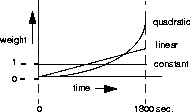
Dependencies: Keep this additional information in mind:
When ALU exceeds the Target % threshold for a period of time greater than the value of the Add Time setting, the Pipeline attempts to add a channel.When ALU falls below the Target % threshold for a period of time greater than the value of the Sub Time setting, the Pipeline attempts to remove a channel.
The number of seconds you choose for the Sample Time setting depends on your device's traffic patterns. For example, if you want to average spikes with normal traffic flow, you may want the Pipeline to establish a longer historical time period. If, on the other hand, traffic patterns consist of many spikes that are short in duration, you may want to specify a shorter period of time; doing so assigns less weight to the short spikes.
Usage: Enter a number between 1 and 300. The default value is 15 seconds.
Dependencies: Keep this additional information in mind:
Usage: Enter a number between 1 and the maximum number of channels your system supports. The default setting is 1.
The maximum value of the Base Channels setting depends on the encapsulation method that both ends of the link use.
Dependencies: Keep this additional information in mind:
Usage: Enter a number between 1 and the maximum number of channels your system supports. The default setting is 1.
Dependencies: The Min Channels setting applies only to MP+ calls (Encapsulation setting is MPP). For optimum MP+ performance, both sides of a connection must set these settings to the same values:
Usage: Enter a number between 1 and the maximum number of channels your system supports.
Dependencies: Keep this additional information in mind:
When utilization exceeds the threshold for a period of time greater than the value of the Add Time setting, the Pipeline attempts to add a channel. Using the Add Time and Sub Time settings prevents the system from continually adding and subtracting bandwidth, and can slow down the process of allocating or removing bandwidth.
Usage: Enter a number between 1 and 300.
When the Pipeline is using MP+ (Encapsulation setting is MPP), the default value is 5.
Dependencies: Keep this additional information in mind:
When utilization falls below the threshold for a period of time greater than the value of the Sub Time setting, the Pipeline attempts to remove a channel. Using the Add Time and Sub Time settings prevents the system from continually adding and subtracting bandwidth, and can slow down the process of allocating or removing bandwidth.
Usage: Enter a number between 1 and 300.
When the Pipeline is using MP+ (Encapsulation setting is MPP), the default value is 10.
Dependencies: Keep this additional information in mind:
Usage: Enter a number between 0 and 65535. If you specify 0 (zero), the Pipeline does not enforce a limit; an idle connection stays open indefinitely.
This setting specifies the target percentage of bandwidth utilization for an MP+ call (Encapsulation setting is MPP).
The Pipeline uses the historical time period specified by the Sample Time setting as the basis for calculating average line utilization (ALU) of transmitted data. It then compares ALU to the amount specified in the Target % setting.
When ALU exceeds the threshold defined by Target % for a period of time greater than the value of the Add Time setting, the Pipeline attempts to add a channel. When ALU falls below the threshold defined by Target % for a period of time greater than the value of the Sub Time setting, the Pipeline attempts to remove a channel.
Usage: Enter a number between 0 and 100.
The default is 70. When the value is 70%, the device adds bandwidth when it exceeds a 70 percent utilization rate, and subtracts bandwidth when it falls below that number.
Dependencies: When selecting a target utilization value, keep these guidelines in mind:
Usage: Enter a number between 0 and 99. The default value is 0; this setting causes the Pipeline to ignore bandwidth utilization when determining whether to clear a call.
Dependencies: Keep this additional information in mind:
Usage: Check the box to make the filter persistent.
Note: Typically a firewall will persist for about an hour after its associated connection has been torn down.
Backup Connection
Description:
This setting specifies a backup connection.
Secondary Connection
Description:
This setting specifies a secondary Connection Profile to be dialed in the event that a session using the primary Connection Profile cannot be established.